MasterCam یکی از نرم افزارهای کمپانی CNC Software در زمینه طراحی ابزارهای ماشینی و ماشین آلات مربوطه در تولید قطعات صنعتی است که با هدف مطرح شدن به عنوان یکی از بهترین نرم افزارهای موجود در زمینه طراحی CAD/CAM تولید شده است. در واقع MasterCam یک برنامه نرم افزاری ساخت به کمک رایانه یا کَم (CAM) می باشد که توسط برنامه نویسان CNC و مهندسین مکانیک فعال در زمینه ماشینکاری قطعات مورد استفاده قرار می گیرد...
محصولات مرتبط
MasterCam یکی از نرم افزارهای کمپانی CNC Software در زمینه طراحی ابزارهای ماشینی و ماشین آلات مربوطه در تولید قطعات صنعتی است که با هدف مطرح شدن به عنوان یکی از بهترین نرم افزارهای موجود در زمینه طراحی CAD/CAM تولید شده است. در واقع MasterCam یک برنامه نرم افزاری ساخت به کمک رایانه یا کَم (CAM) می باشد که توسط برنامه نویسان CNC و مهندسین مکانیک فعال در زمینه ماشینکاری قطعات مورد استفاده قرار می گیرد. این نرم افزار مانند دیگر برنامه های طراحی مهندسی (CAD) به حرفه ای های دنیای صنعت فرز، تراشکاری، برش کاری و ماشین کاری کمک می کند تا به مدلسازی جامدات و سطوح و طراحی دو بعدی/سه بعدی اجزای مکانیکی و قطعات صنعتی و سپس برش دادن و یا ماشین کاری بر روی قطعات صنعتی پرداخته و عملکرد آن ها را بررسی نمایند.
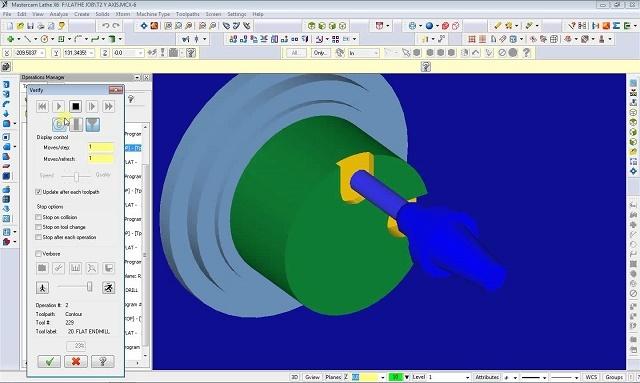
قابلیت های کلیدی نرم افزار MasterCam عبارتند از:
- CAD برای برنامه نویسان CAM
- طراحی دو بعدی و سه بعدی قطعات صنعتی
- ابزارهای مدلسازی جامدات و سطوح
- دارای امکانات و ابزارهای لازم زمینه طراحی و ماشینکاری CAD/CAM
- برش بر روی قطعات، ماشین کاری بر روی قطعات صنعتی
- پیش نمایش و ویرایش آسان مدل ها و طرح ها
- ساخت قطعات با کیفیت بالا و ...

طراحی پروسه ماشینکاری و استخراج G code دستگاه تراش در MasterCam مشتمل بر 294 صفحه، در 21 فصل، به زبان انگلیسی روان و به همراه تصاویر رنگی هر دستور و نوار ابزارها، به ترتیب زیر گردآوری شده است:
Chapter 1: Introduction to Mastercam Lathe
- Using the sample parts
- If you need more help
- Additional resources
Chapter 2: Setting Up a 2-Axis Turning Job
- Exercise 1 – Starting Mastercam Lathe
- Exercise 2 – Opening the part
- Exercise 3 – Setting the tool boundaries
- Exercise 4 – Setting the reference points
- Exercise 5 – Saving the part and exiting Mastercam Lathe
Chapter 3: Facing a Part
- Exercise 1 – Selecting a facing tool
- Exercise 2 – Entering the face toolpath parameters
- Exercise 3 – Saving the part automatically
- Exercise 4 – Backplotting to check the toolpath
Chapter 4: Roughing the OD
- Exercise 1 – Chaining the geometry
- Exercise 2 – Entering the quick rough parameters
- Exercise 3 – Controlling the entry and exit moves
- Exercise 4 – Backplotting to check the toolpath
- Exercise 5 – Saving the part with a description
Chapter 5: Drilling the ID
- Exercise 1 – Creating a spot drill toolpath
- Exercise 2 – Creating a drill toolpath
- Exercise 3 – Backplotting to check the toolpath
- Exercise 4 – Making a change to the drill toolpath
- Exercise 5 – Backplotting the updated toolpath
Chapter 6: Finishing the OD
- Exercise 1 – Creating a custom tool
- Exercise 2 – Entering the quick finish parameters
- Exercise 3 – Backplotting to check the toolpaths
- Exercise 4 – Modifying the part
Chapter 7: Creating an OD Groove
- Exercise 1 – Defining a groove using one point
- Exercise 2 – Entering the groove parameters
- Exercise 3 – Backplotting to check the toolpaths
- Exercise 4 – Posting the toolpaths
- Exercise 5 – Exporting the toolpaths to a library
Chapter 8: Using Operation Libraries
- Exercise 1 – Importing toolpaths from a library
- Exercise 2 – Selecting new geometry
- Exercise 3 – Backplotting to check the toolpaths
Chapter 9: Grooving and Finishing the ID
- Exercise 1 – Defining a groove using two points
- Exercise 2 – Entering the groove toolpath parameters
- Exercise 3 – Copying a finish toolpath
- Exercise 4 – Modifying the new finish toolpath
Chapter 10: ID and OD Threading
- Exercise 1 – Creating an ID thread using thread tables
- Exercise 2 – Backplotting the ID thread
- Exercise 3 – Creating an OD thread using a thread formula
- Exercise 4 – Backplotting the OD thread
Chapter 11: Machining a Casting
- Exercise 1 – Chaining the OD for the rough toolpath
- Exercise 2 – Entering the rough parameters
- Exercise 3 – Defining a groove using a chain
- Exercise 4 – Entering the groove parameters
- Exercise 5 – Copying the finish toolpath
- Exercise 6 – Entering the finish parameters
- Exercise 7 – Viewing a model of the stock
Chapter 12: Machining on a VTL
- Exercise 1 – Checking the job setup parameters
- Exercise 2 – Entering the face toolpath parameters
- Exercise 3 – Chaining the OD
- Exercise 4 – Entering the quick rough parameters
- Exercise 5 – Modifying the quick rough toolpath
- Exercise 6 – Entering the quick finish parameters
- Exercise 7 – Modifying the quick finish toolpath
- Exercise 8 – Using levels
Chapter 13: Adjusting and Moving the Part
- Exercise 1 – Flipping the stock
- Exercise 2 – Transferring stock between spindles
- Exercise 3 – Positioning the stock, tailstock, and steady rest
Chapter 14: Setting Up a Mill/Turn Job
- Exercise 1 – Setting the tool boundaries
- Exercise 2 – Setting the spindle/turret and live tooling
- Exercise 3 – Setting the reference points
- Exercise 4 – Importing toolpaths and geometry
Chapter 15: Creating a Cross Contour
- Exercise 1 – Chaining the first Y-axis contour
- Exercise 2 – Entering the cross contour parameters
- Exercise 3 – Copying the cross contour toolpath
- Exercise 4 – Chaining the second Y-axis contour
- Exercise 5 – Backplotting with C-axis rotation
- Exercise 6 – Machining the C-axis slots
Chapter 16: Creating a Face Contour
- Exercise 1 – Chaining the contours
- Exercise 2 – Entering the face contour parameters
- Exercise 3 – Adjusting the depth of the face contour
Chapter 17: Cross Drilling
- Exercise 1 – Selecting the C-axis drill points
- Exercise 2 – Entering the cross drill parameters
- Exercise 3 – Copying the cross drill toolpath
- Exercise 4 – Modifying the cross drill parameters
- Exercise 5 – Cross drilling the Y-axis holes
- Exercise 6 – Backplotting to check the toolpaths
Chapter 18: Rotating a Mill Pocket Toolpath
- Exercise 1 – Chaining the pocket
- Exercise 2 – Entering the pocket parameters
- Exercise 3 – Rotating the pocket toolpath
- Exercise 4 – Verifying the toolpath
Chapter 19: Creating a C-Axis Contour
- Exercise 1 – Chaining the numbers
- Exercise 2 – Entering the C-axis contour parameters
- Exercise 3 – Backplotting to check the toolpath
Chapter 20: Glossary
Chapter 21: Mastercam Shortcut Keys

جهت خرید آموزش طراحی پروسه ماشینکاری و استخراج G code دستگاه تراش در MasterCam به مبلغ فقط 20000 تومان و دانلود آن بر لینک افزودن به سبد خرید در پنجره بالا کلیک نمایید.
!!لطفا قبل از خرید از فرشگاه اینترنتی برتر فایل قیمت محصولات ما را با سایر محصولات مشابه و فروشگاه ها مقایسه نمایید!!


 فقط پیامک (09010609492)
فقط پیامک (09010609492)
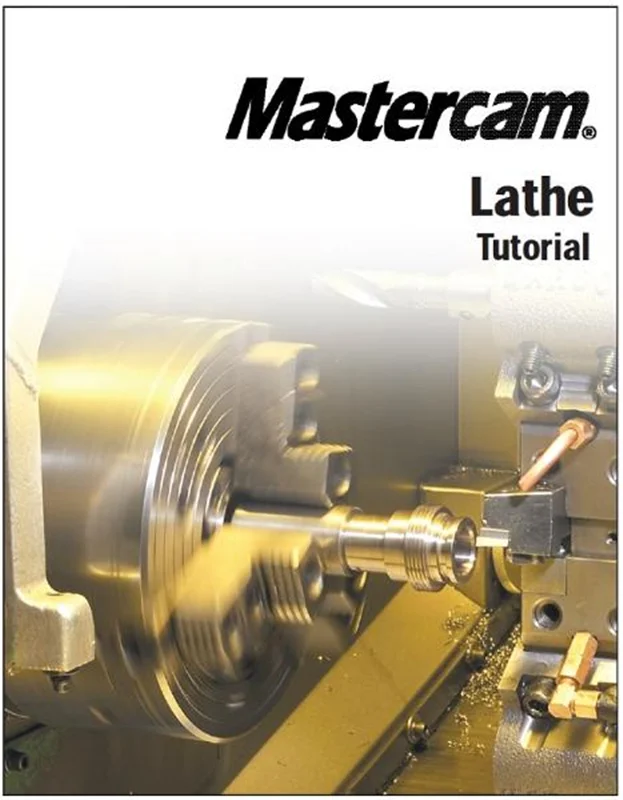



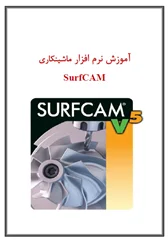





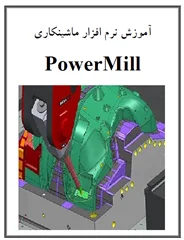
دیدگاه خود را بنویسید