در نسخه 2016 SolidWorks از نرم افزار امکان باز کردن فایلهای STL پیچیده تر نسبت به گذشته با گزینه Solid و Surface وجود دارد (تا 500000 facets). توسط دستور PhotoView 360 Scene Illumination Proof Sheet هنگام رندرینگ می توان در یک نگاه تاثیر تغییرات مختلف نور در محیط را بر رندرینگ نهایی دید و با استناد به آن عددهای درست برای تنظیم نور را انتخاب نمود...
محصولات مرتبط
نسخه 2016 SolidWorks شاهد تغییرات عمده ای بوده و همچنین شاهد این هستیم که بهبودهای متعددی جهت سهولت کار با این نرم افزار صورت گرفته است. گوشه ای از توانمندی های نرم افزار SolidWorks 2016 به شرح زیر می باشد:
- در این نسخه از نرم افزار امکان باز کردن فایلهای STL پیچیده تر نسبت به گذشته با گزینه Solid و Surface وجود دارد (تا 500000 facets).
- توسط دستور PhotoView 360 Scene Illumination Proof Sheet هنگام رندرینگ می توان در یک نگاه تاثیر تغییرات مختلف نور در محیط را بر رندرینگ نهایی دید و با استناد به آن عددهای درست برای تنظیم نور را انتخاب نمود.
- در SolidWorks 2016 امکان منحنی C2 به Edge Fillet افزوده شده است. در نسخه قبلی این امکان تنها برای Face Fillet وجود داشت.
- هم اکنون می توانید در هر نقطه ای از سطح یک صفحه مرجع موازی با نمای دید بسازید. برای این کار تنها لازم است در هر نقطه از سطح کلیک راست و گزینه Create Plane Parallel to screen را انتخاب نمایید.
- در محل انتخاب شده یک 3D Sketch Point و یک Plane ایجاد می شود. می توانید 3D Sketch Point را نسبت به قطعه اندازه گذاری نمایید.
- با استفاده از گزینه Circular Profile دیگر نیازی به رسم Sketch برای مقطع دایروی نبوده و تنها با انتخاب یک Edge از قطعه و تعیین قطر می توان Sweep را ایجاد نمود.
- با استفاده از گزینه Equal Curve می توان طول یک خط و یا دایره در Sketch را برابر طول یک منحنی تعریف کرد.
- بالاخره قابلیت Instant 3D به محیط Sketch وارد شد. اکنون با استفاده از Instant 2D می توانید ابعاد مورد نظر را با حرکت پوینتر ماوس تغییر دهید.
نرم افزار SolidWorks 2016 با توانمندی های جدید از جمله رزوه سه بعدی، ایجاد فنر اتوماتیک، سوییپ دوطرفه، انتخاب متریال حرفه ای و ... محیطی بسیار جذاب و کاربرپسند را برای طراحان و کاربران سالیدورکس فراهم نموده است.
SolidWorks 2016, Learn by doing - Part 1
یکی از آموزش های مرجع، مفید و کاربردی در زمینه طراحی با نرم افزار سالیدورکس 2016 می باشد. جهت دانلود رایگان جلد دوم این مجموعه بر روی تصویر زیر کلیک کنید
SolidWorks 2016, Learn by doing-Part 1 مشتمل بر 278 صفحه، به زبان انگلیسی روان، تایپ شده، به همراه کلی تصاویر رنگی، با فرمت PDF، به ترتیب زیر گردآوری شده است:
Chapter 1: Getting Started
- Starting SolidWorks
- User Interface
- Quick Access Toolbar
- Menu
- Command Manager
- Features tab
- Evaluate tab
- Sketch tab
- Assemble tab
- Drawing Environment tabs
- Sheet Metal tab
- Feature Manager Design Tree
- Status bar
- View (Heads Up) Toolbar
- Shortcut Menus
- Property Manager
- Breadcrumbs
- Mouse Functions
- Customizing the Command Manager, Shortcut Bars, and Menus
Chapter 2: Modeling Basics
- TUTORIAL 1
- Opening a New Part File
- Starting a Sketch
- Adding Dimensions
- Constructing the Base Feature
- Adding an Extruded Feature
- Adding another Extruded Feature
- Saving the Part
- TUTORIAL 2
- Opening a New Part File
- Sketching a Revolve Profile
- Constructing the Revolved Boss
- Constructing the Cut feature
- Constructing another Cut feature
- Adding a Fillet
- Saving the Part
- TUTORIAL 3
- Opening a New Part File
- Constructing the Cylindrical Feature
- Constructing Cut feature
- Saving the Part
- TUTORIAL 4
- Applying Draft
- Saving the Part
Chapter 3: Assembly Basics
- TUTORIAL 1
- Opening a New Assembly File
- Inserting the Base Component
- Adding the second component
- Applying Mates
- Adding the Third Component
- Checking the Interference
- Saving the Assembly
- Starting the Main assembly
- Adding Disc to the Assembly
- Placing the Sub-assembly
- Adding Constraints
- Placing the second instance of the Sub-assembly
- Saving the Assembly
- TUTORIAL 2
- Creating the Exploded View
- Creating Explode lines
Chapter 4: Creating Drawings
- TUTORIAL 1
- Opening a New Drawing File
- Generating the Base View
- Creating the Section View
- Creating the Detailed View
- Creating the Centerline
- Specifying Dimension Settings
- Retrieving Dimensions
- Adding additional dimensions
- Saving the Drawing
- TUTORIAL 2
- Creating a Custom Sheet Format
- Starting a New drawing
- Generating the Drawing Views
- TUTORIAL 3
- Creating the Isometric View
- Generating the Exploded View
- Creating the Bill of Materials
- Creating Balloons
Chapter 5: Sketching
- Creating Rectangles
- Creating Polygons
- Relations
- Merge
- Horizontal
- Vertical
- Tangent
- Parallel
- Perpendicular
- Midpoint
- Automatic Relations
- Deleting Relations
- Hiding Relations
- Sketch Numeric Input
- Replace Entity
- Make Path
- Path Length Dimension
- Convert Entities
- Midpoint line, Perimeter Circle, and Sketch Xpert
- Ellipses
- Partial Ellipse
- Conic
- Move and Rotate Entities
- Rotate Entities
- Copy Entities
- Scale Entities
- Trim Entities
- Extend Entities
- Offset Entities
- TUTORIAL 1
- Sketch Fillet
- Sketch Chamfer
- Mirror Entities
- Stretch Entities
- Circular Sketch Pattern
- 3D Sketch
Chapter 6: Additional Modeling Tools
- TUTORIAL 1
- Constructing the Helix
- Adding the Reference Plane
- Constructing the Sweep feature
- TUTORIAL 2
- Constructing a Revolved Cut
- Constructing a Mirror Feature
- TUTORIAL 3
- Creating Sections and Guide curves
- Creating another section
- Constructing the swept feature
- Constructing the Extruded feature
- Adding Fillets
- Shelling the Model
- Adding the Indent feature
- Adding Threads
- TUTORIAL 4
- Constructing a cylindrical shell
- Adding a Slot
- Constructing the Axis
- Constructing the Linear pattern
- Constructing the Circular pattern
- TUTORIAL 5Constructing the first feature
- Constructing the Second Feature
- Constructing the third feature
- Inserting Holes
- Adding Chamfers
- TUTORIAL 6
- Constructing the first feature
- Constructing the Extruded cut
- Making the Curve Driven Pattern
- TUTORIAL 7
- Start a new part file
- Creating the second feature
- Adding Cosmetic Threads
- Creating Configurations Table
- TUTORIAL 8
- Creating the First Feature
- Creating the Extruded surface
- Replacing the top face of the model with the surface
- Creating a Face fillet
- Creating a Variable Radius fillet
- Shelling the Model
- Creating the Mounting Bosses
- Creating the Vent Feature
Chapter 7: Sheet metal Modeling
- TUTORIAL 1
- Opening a New File
- Constructing the Base Flange
- Adding an Edge flange
- Constructing the Miter Flange
- Closing the Corners
- Adding Corner Reliefs
- Adding a Tab feature
- Adding a Jog
- Unfolding the bends
- Creating Cuts across bends
- Folding the Unfolded bends
- Performing the Forming Operations
- Making the Linear Pattern
- Adding a Hem
- Adding a vent
- Adding Sheet Metal Gussets
- Making a Fill Pattern
Chapter 8: Top-Down Assembly
- Creating a New Assembly File
- Creating a component in the Assembly
- Creating the Second Component of the Assembly
- Creating the third Component of the Assembly
- Adding Bolt Connections to the assembly
- Patterning components in an assembly
- TUTORIAL 2
- Creating Smart Mates
- Creating the Limit Mate
- Creating the Slot Mate
Chapter 9: Dimensions and Annotations
- TUTORIAL 1
- Creating a Model View with Center Marks
- Creating Centerlines and Center Marks
- Editing the Hatch Pattern
- Applying Dimensions
- Placing the Datum Feature
- Placing the Feature Control Frame
- Placing the Surface Texture Symbols
- Additional Exercises
- Exercise 1
- Exercise 2
- Exercise 3
- Exercise 4
- Exercise 5
- Exercise 6

جهت دانلود رایگان آموزش SolidWorks 2016, Learn by doing - Part 1 بر لینک زیر کلیک نمایید.
!!لطفا قبل از خرید از فرشگاه اینترنتی برتر فایل قیمت محصولات ما را با سایر فروشگاه ها و محصولات آن ها مقایسه نمایید!!


 فقط پیامک (09010609492)
فقط پیامک (09010609492)
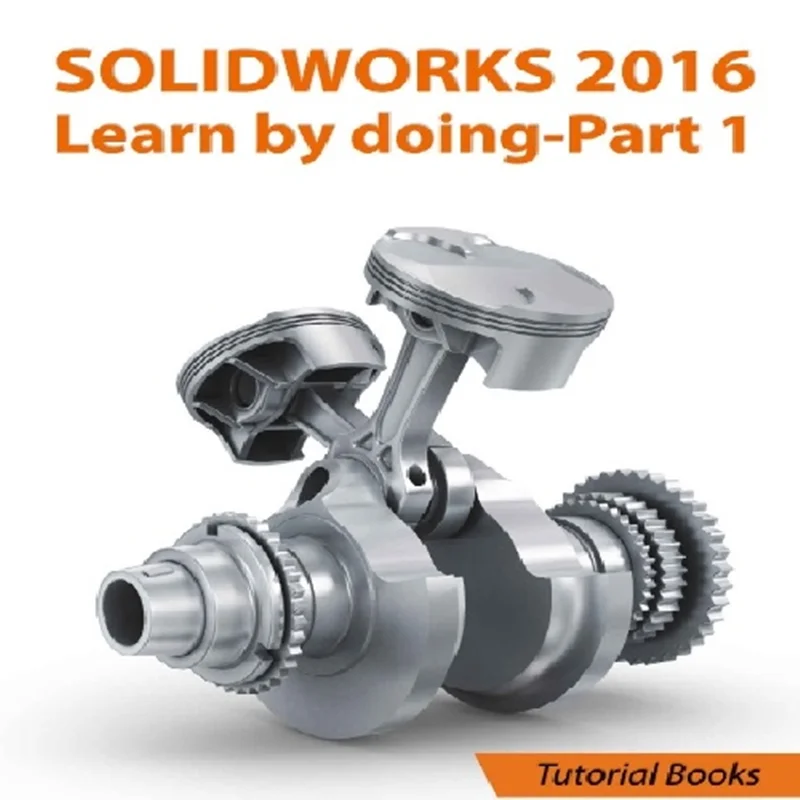

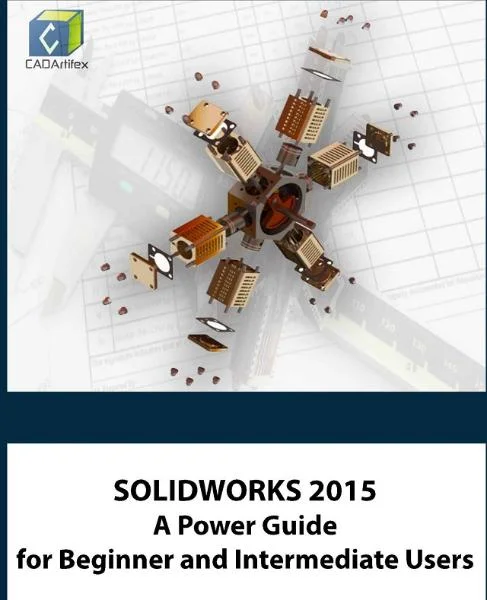
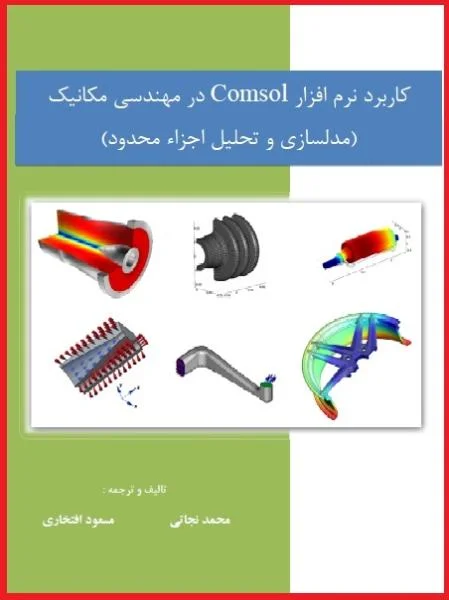

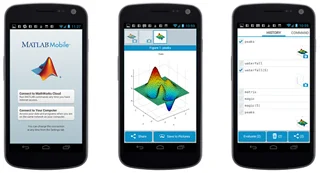

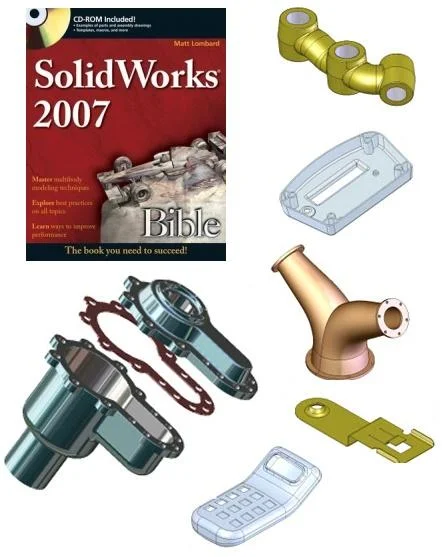
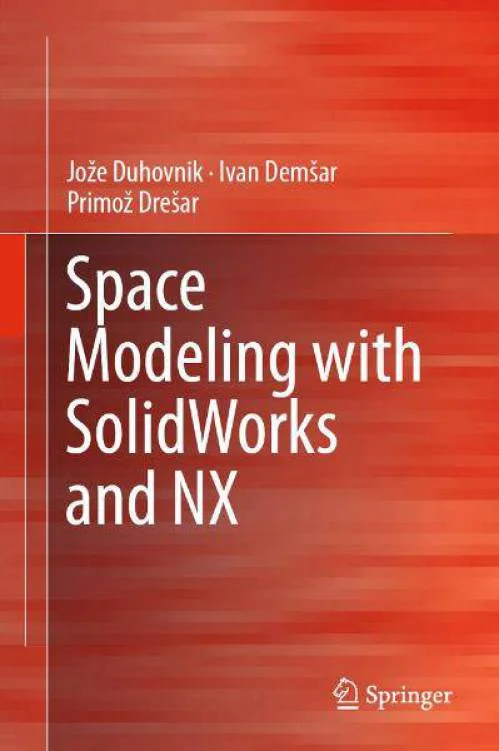
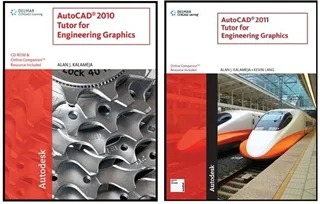
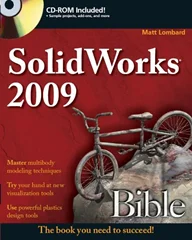

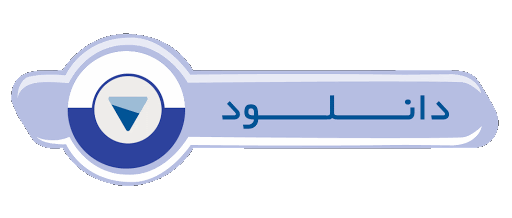
دیدگاه خود را بنویسید