محیط Knowledge Advisor نرم افزار کتیا، به مهندسين طراح اجازه مي دهد تا دانش تجربي خود را در داخل طرح هايشان قرار دهند. كاربران با استفاده از ابزارهايي مانند:
- Formula
يك وابستگي است كه قيدي را بر روي پارامتري اعمال مي كند. گزاره اي است تك خطي كه در طرف چپ آن پارامتر مقيد شده و در طرف راست آن پارامترهاي متغير قرار دارند.
- Rule
مجموعه اي از دستورالعمل ها كه عموماً به صورت گزاره هاي شرطي چند خطي مي باشند و از طريق آن رابطه بين پارامترها كنترل مي شود. نتيجه Rule مي تواند اختصاص مقدار به پارامتر، نمايش پنجره اطلاعات، اجراي يك Macro يا تغيير نقاط، منحني ها و سطوح براي ايجاد تغييرات توپولوژيكي خودكار باشد.
- Reaction
نسبت به پيامدهاي انجام يك فعل، بر روي موضوع مشخص عكس العمل نشان مي دهد. به عبارت بهتر Reaction نسبت به وقايع از خود عكس العمل نشان مي دهد. Reaction مشابه Rule است اما مزاياي بيشتري دارد.
- Check
مجموعه اي از گزاره هايي كه براي آگاهي طراح از برآورده يا عدم برآورده شدن وضعيتي معين در نظر گرفته شده است.
| مجموعه آموزشهای نرم افزار تحلیلی ABAQUS |
| مجموعه آموزشهای نرم افزار تحلیلی ANSYS |
| مجموعه آموزشهای نرم افزار تحلیلی Fluent & Gambit |
دانش خود را به طرح ها انتقال مي دهند و آن را به صورت كاربردي در مي آورند تا در دسترس باشد. محیط Knowledge Advisor با بررسي طرح و استفاده از Rule به كاربران در تصميم گيري بهتر و دستيابي به طرح هاي بهينه و بدون خطا كمك مي كند. ابزار اين محيط كاري به همراه ديگر محيط هاي كاري CATIA V5 براي حمايت هوشمند محصولات از طراحي تا فرآيند ساخت و توليد استفاده مي شود. همچنين با استفاده از اين امكانات، اجزاي محصول براي بكارگيري در طراحي محصولات جديد "هوشمند" مي شود. طراح مي تواند با استفاده از ابزار What if تاثير تغيير يك يا چند پارامتر را بر روي طرح بررسي كند. مثلا بررسي كند كه وزن قطعه به ازاي تغيير قطر و عمق يك سوراخ چگونه تغيير مي كند. در واقع طراح از نرم افزار مي پرسد چه مي شد اگر ...؟ در صورت نياز مي توان اين تغييرات را بر روي قطعه اعمال و در محيط گرافيكي مشاهده شان كرد. همچنين با استفاده از ابزار How to اين مسير در خلاف جهت طي مي شود، يعني براي رسيدن به يك هدف، پارامترها چگونه بايد تغيير كنند. در مثال ما، اگر بخواهيم وزن قطعه 5 كيلوگرم شود شعاع و قطر سوراخ قطعه چه مقدار بايد باشد؟ در اين روش طراح از نرم افزار مي پرسد چگونه ...؟ اين دو قابليت از توانايي هاي فرمان Knowledge Inspector مي باشند كه در ساير محيط هاي كاري نيز مشاهده مي شوند...

راهنمای طراحی کاربردی و هوشمند در محیط Knowledge Advisor نرم افزار CATIA، یکی از راهنماهای مرجع و کاربردی در زمینه آموزش نحوه ایجاد طرح کاربردی و هوشمند در نرم افزار کتیا می باشد و کلیه دستورات محیط Knowledge Advisor نرم افزار کتیا در این راهنما به طور کامل شرح داده شده است. این راهنما (help) مشتمل بر 465 صفحه، به زبان انگلیسی روان، تایپ شده، به همراه تصاویر رنگی، با فرمت PDF، به ترتیب زیر گردآوری شده است:
Getting Started
- Using Parameters
- Using Formulas
- Using Rules
- Using Checks
User Tasks
- Working with Parameters
- Creating a Parameter
- Introducing Parameters
- Copy/Pasting Parameters
- Specifying the Material Parameter
- Specifying a Parameter Value as a Measure
- Importing Parameters
- Creating Points, Lines... as Parameters
- Applying Ranges to Parameters
- Creating an Associative Link Between Measures and Parameters
- Publishing Parameters
- Getting Familiar with the Parameters Explorer
- Adding a Parameter to a Feature
- Adding a Parameter to an Edge
- Locking and Unlocking a Parameter
- Creating Sets of Parameters
- Working with Formulas
- Introducing Formulas
- Getting Familiar With the f(x) Dialog Box
- Using the Dictionary
- Constants
- Design Table Methods
- Operators
- Point Constructors
- Evaluate Method
- Line Constructors
- Direction Constructors
- List
- Measures
- Surface Constructors
- Wireframe Constructors
- Part Measures
- Plane Constructors
- Analysis Operators
- Mathematical Functions
- Electrical User Functions
- Creating a Formula
- Creating Formulas based on Publications
- Specifying a Measure in a Formula
- Using Geometry to Create a Formula
- Referring to External Parameters in a Formula
Using the Equivalent Dimensions Feature - Associating URLs and Comments with Parameters or Relations
- Working with Design Tables
- Introducing Design Tables
- Getting Familiar with the Design Table Dialog Box
- Creating a Design Table from the Current Parameters Values
- Creating a Design Table from a Pre-existing File
- Interactively Adding a Row To a Design Table External File
- Controlling Design Tables Synchronization
- Storing a Design Table in a PowerCopy
- Creating and Using a Knowledge Advisor Law
- Using the Knowledge Inspector
- Working with the Rule Feature
- Creating a Rule
- Using Rules and Checks in a PowerCopy
- Using the Rule EditorHandling Errors
- Working with the Check Feature
- Creating a Check
- Performing a Global Analysis of Checks
- Using the Check Analysis Tool
- Introducing the Default Check Report
- Customizing Check Reports
- Using the Check Editor
- Working with the Reaction Feature
- Using the Reaction Window
- Creating a Reaction: DragAndDrop Event
- Creating a Reaction: AttributeModification Event
- Creating a Reaction: Insert Event
- Creating a Reaction: Inserted Event
- Creating a Reaction: Remove Event
- Creating a Reaction: BeforeUpdate Event
- Creating a Reaction: ValueChange Event
- Using a Reaction with a User Feature: Instantiation Event
- Using a Knowledge Advisor Reaction with a Document Template: Instantiation Event
- Creating a Reaction: Update Event
- Creating a Reaction: File Content Modification Event
- Creating a Loop in a ReactionLaunching a VB macro with Argument
- Working with Relations
- Creating Sets of Relations
- Using Relations based on Publications at the Product Level
- Activating and Deactivating a Component
- Instantiating Relations From a Catalog
- Updating Relations Using Measures
- Controlling Relations Update
- Using the Action Feature
- Working with the List Feature
- Using the List Edition Window
- Creating a List
- Working with the Loop Feature
- Introducing the Loop Feature
- Getting Familiar with the Loop Edition Window
- Declaring Input DataDefining the Context
- Using the Scripting Language
- Action Script Structure
- Object Properties
- Keywords
- Variables
- Operators
- Using the Get... Commands
- Comments
- Limitations
- Creating a Loop
- Creating a PowerCopy Containing a Loop
- Solving a Set of Equations
- Using the Equation Editor
- Using the Knowledge Advisor Language
- Attributes
- Methods
- Messages and macros
- LimitationsUseful Tips
- Use Cases
- The Ball Bearing
- Before you Start
- Step-by-Step
- The System of Three Equations in Three Variables
Knowledge Advisor Interoperability
- Optimal CATIA PLM Usability for Knowledge Advisor
- Saving a Product Structure Containing a Rule in ENOVIA VPM V5
Reference
- Basic Wireframe Package
- GSMLine Object
- GSMCircle Object
- GSMPlane Object
- GSMPoint Object
- Part Design
- Part Shared Package
- Constant Edge Fillet Object
- Fillet Object
- Pattern Object
- Standard Package
- GSD Shared Package
- GSD Package
- Knowledgeware Expert
- Mechanical Modeler
Workbench Description
- Knowledge Advisor Menu Bar
- Knowledge Toolbar
- Reactive Features Toolbar
- Organize Knowledge Toolbar
- Control Features Toolbar
- Actions Toolbar
- Tools Toolbar
- Set of Equations Toolbar
Customizing for Knowledge Advisor
- Knowledge
- Language
- Report Generation
- Part Infrastructure for Knowledgeware Applications
- Glossary
- Index
توجه: کاربران نگران زبان انگلیسی کتاب نباشند. حتی کاربرانی که سر انگشتی زبان انگلیسی یاد دارند قادر خواهند بود از این کتاب بهره کافی را ببرند. لازم به ذکر است که آموزش طراحی کاربردی و هوشمند در محیط Knowledge Advisor نرم افزار CATIA در این کتاب به صورت پله پله (Step to Step) همراه با تصاویر واضح و رنگی می باشد.
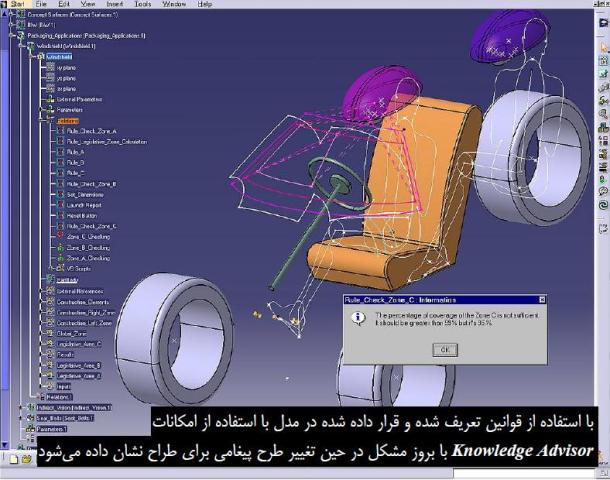
جهت دانلود رایگان راهنمای طراحی کاربردی و هوشمند در محیط Knowledge Advisor نرم افزار CATIA بر لینک زیر کلیک نمایید:
اگر به فراگیری مباحث مشابه مطلب بالا علاقهمند هستید، آموزشهایی که در ادامه آمدهاند نیز به شما پیشنهاد میشوند:


 فقط پیامک (09010609492)
فقط پیامک (09010609492)
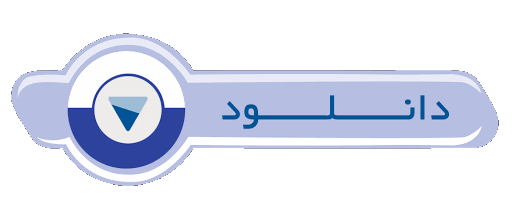
دیدگاه خود را بنویسید